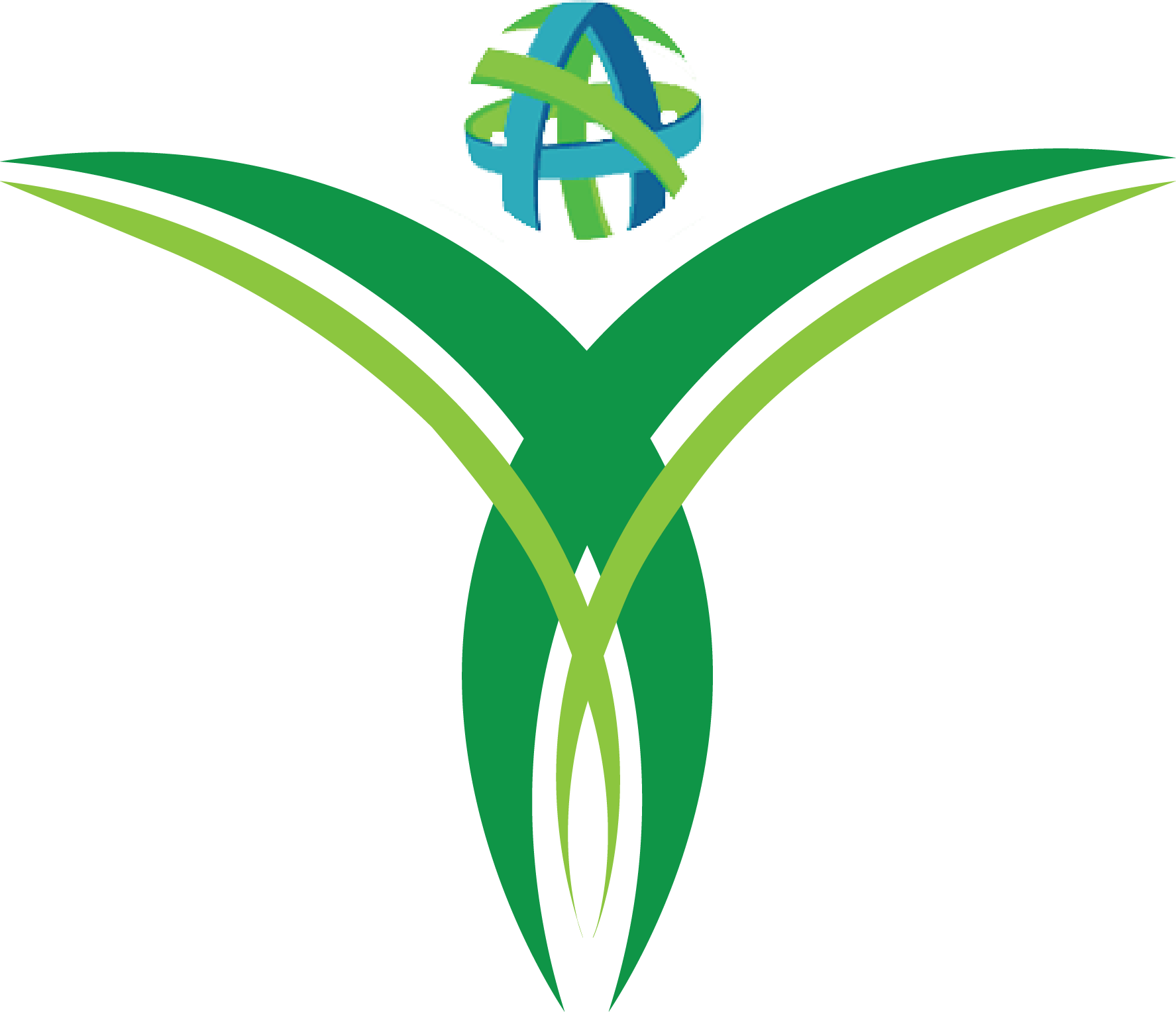Experiencing the “Error Establishing a Database Connection” notification on your WordPress site can be quite exasperating. This error signifies that your website is unable to establish a connection with the database, thereby hindering both users and administrators from accessing the site. In this article, we will examine the typical reasons behind this error and guide you through the necessary steps to resolve it.
The “Error Establishing a Database Connection” usually arises from:
- Invalid Database Credentials: There is a discrepancy in the database username, password, database name, or host.
- Corrupted Database: Issues within the database itself, such as missing or damaged tables.
- Unresponsive Database Server: The database server may be down or overwhelmed by traffic.
- Corrupted WordPress Files: Damaged core files can also trigger this error.
- Exceeding Hosting Limits: Shared hosting plans may face resource limitations, especially during traffic spikes.
Step-by-Step Guide to Fix the Error
Follow these steps to troubleshoot and resolve the issue:
1. Check Your Database Credentials
The wp-config.php file is essential for your WordPress site as it establishes the connection to the database. Any inaccuracies in the database name, username, password, or hostname will lead to this error.
- Access
wp-config.php:- Use an FTP client like FileZilla or the File Manager in your hosting control panel to locate the
wp-config.phpfile in your WordPress root directory.
- Use an FTP client like FileZilla or the File Manager in your hosting control panel to locate the
- Verify the Following Details:
define('DB_NAME', 'your_database_name'); define('DB_USER', 'your_database_username'); define('DB_PASSWORD', 'your_database_password'); define('DB_HOST', 'localhost'); // Typically 'localhost', but some hosts use a specific hostname.- Ensure these values match the credentials provided by your hosting provider.
- Save Changes: If any value is incorrect, update it and save the file.
2. Repair a Corrupted Database
If your database is corrupted, WordPress provides a built-in repair feature.
- Enable Database Repair:
- Add the following line to your
wp-config.phpfile:define('WP_ALLOW_REPAIR', true);
- Add the following line to your
- Run the Repair Tool:
- Go to
http://yourwebsite.com/wp-admin/maint/repair.phpin your browser. - Choose either Repair Database or Repair and Optimize Database.
- Go to
- Remove the Repair Code:
- After completing the repair, delete the
WP_ALLOW_REPAIRline fromwp-config.phpfor security reasons.
- After completing the repair, delete the
3. Check Your Database Server
Sometimes the issue lies with your database server rather than WordPress itself.
- Contact Your Hosting Provider:
- Ask if the database server is experiencing downtime or high traffic.
- Test the Server Connection:
- Create a simple PHP file to test database connectivity:
<?php $link = mysqli_connect("localhost", "your_database_username", "your_database_password"); if (!$link) { die("Could not connect: " . mysqli_connect_error()); } echo "Connection successful!"; ?> - Upload the file to your WordPress directory and access it in your browser to confirm the connection.
- Create a simple PHP file to test database connectivity:
4. Restore WordPress Core Files
Corrupted core files can also trigger database connection errors. Replacing them with fresh copies can resolve the issue.
- Download WordPress:
- Visit WordPress.org and download the latest version of WordPress.
- Replace Core Files:
- Extract the ZIP file and upload the
wp-adminandwp-includesfolders to your website using an FTP client. Overwrite the existing files.
- Extract the ZIP file and upload the
5. Upgrade Your Hosting Plan
If your site exceeds the hosting plan’s resource limits, consider upgrading to a higher-tier plan or switching to a managed WordPress hosting provider.
To minimize the risk of encountering the “Error Establishing a Database Connection,” follow these best practices:
Preventing Future Errors
- Implement Routine Backups: Utilize plugins such as UpdraftPlus or BackupBuddy to establish consistent backups of your website and database.
- Optimize Your Database: Use plugins like WP-Optimize to clean and optimize your database regularly.
- Monitor Site Traffic: Use tools like Google Analytics to monitor traffic and upgrade hosting when necessary.
- Keep WordPress Updated: It is essential to keep WordPress, along with its themes and plugins, consistently updated to their most recent versions.
Conclusion
The “Error Establishing a Database Connection” can seem daunting, but it’s often a straightforward fix. By following the steps outlined above, you should be able to diagnose and resolve the issue quickly. If the problem persists, don’t hesitate to reach out to your hosting provider for assistance.